How to re-assign a driver
If you've assigned a driver to a direct assignment but need to re-assign the job to another driver who can get to the scene faster, follow these quick steps.
Step 1
Login to the Curbside SOS dashboard and click on the job you want to re-assign the driver.
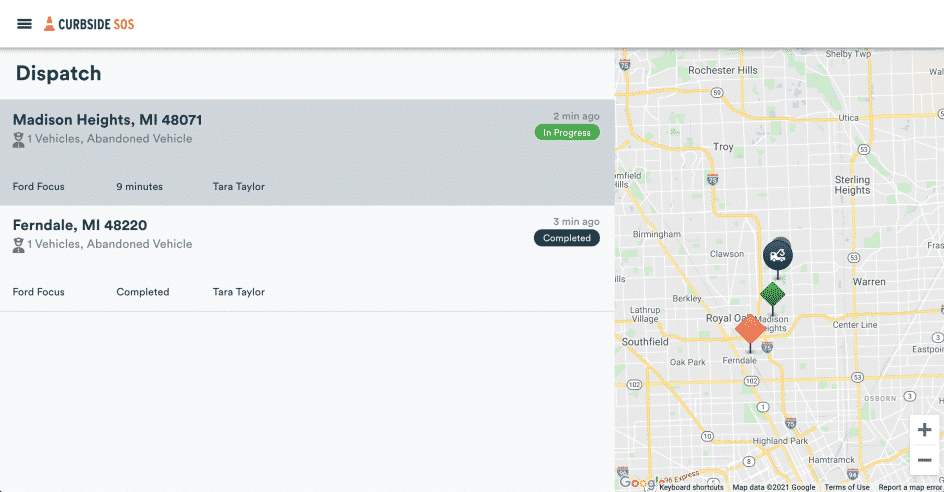
Step 2
Scroll down slightly and click on the blue "re-assign driver" text.
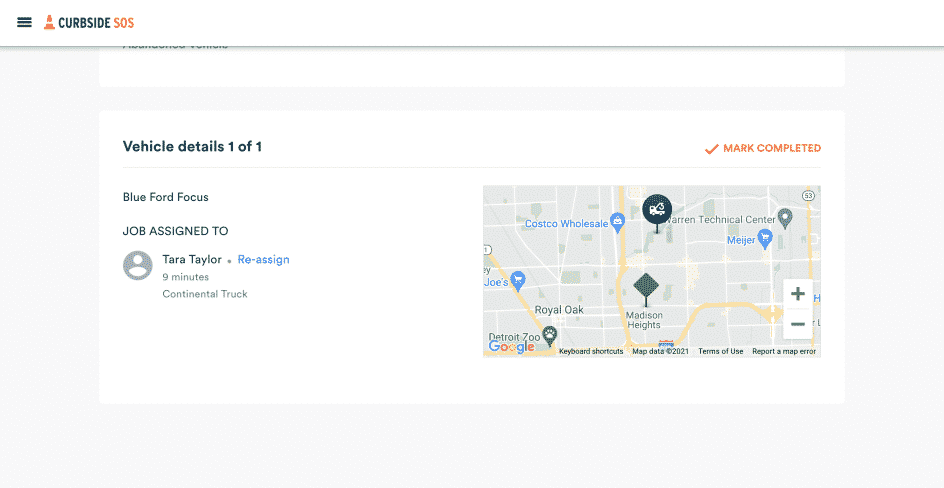
Step 3
Select the driver you want to handle the job now and click the orange "re-assign" to complete the action.
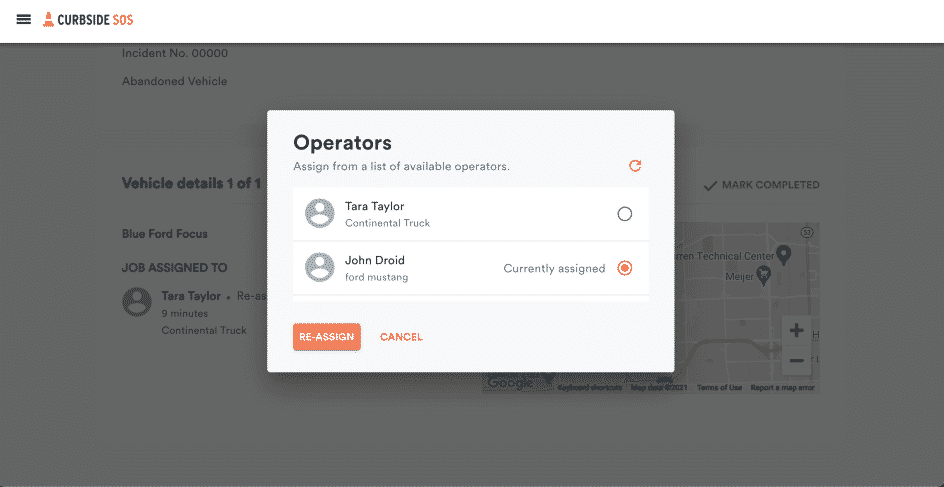
The driver that was originally assigned the job will be notified they no longer are on it. And the newly assigned driver will be notified they have been assigned the job and to mark "on my way".