How to save Curbside SOS Dispatch to your home screen (iPhone)
We know you aren't always in front of your computer screen to dispatch tow jobs to your drivers. Below are instructions on how you can set up a Curbside SOS Website link on your iPhone home screen to access the tow dispatch and assign drivers.
Step 1
Launch Safari on your iPhone.
Step 2
Navigate to the Curbside SOS Dispatch website (https://dashboard.curbsidesos.com/tower) to create the home screen shortcut. Click "Save Password" on your phone which will enable you to log in quicker.
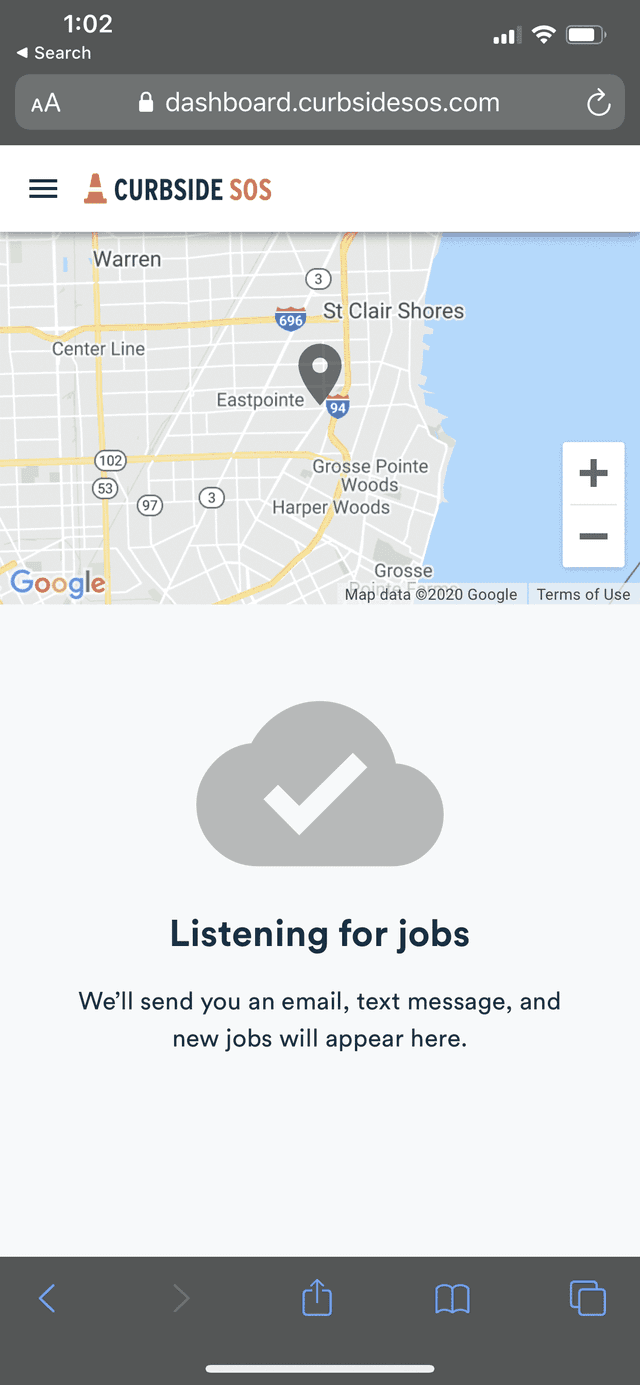
Step 3
Tap the Share icon (The square with an arrow pointing out of it.) at the bottom of the screen.
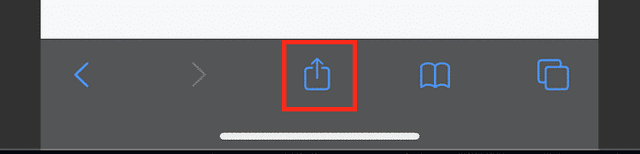
Step 4
Scroll down to the list of actions and tap "Add to Home Screen". (If you don't see the action, scroll to the bottom and tap Edit Actions, then tap Add next to the Add to Home Screen action. After that, you'll be able to select it from the Share Sheet.)
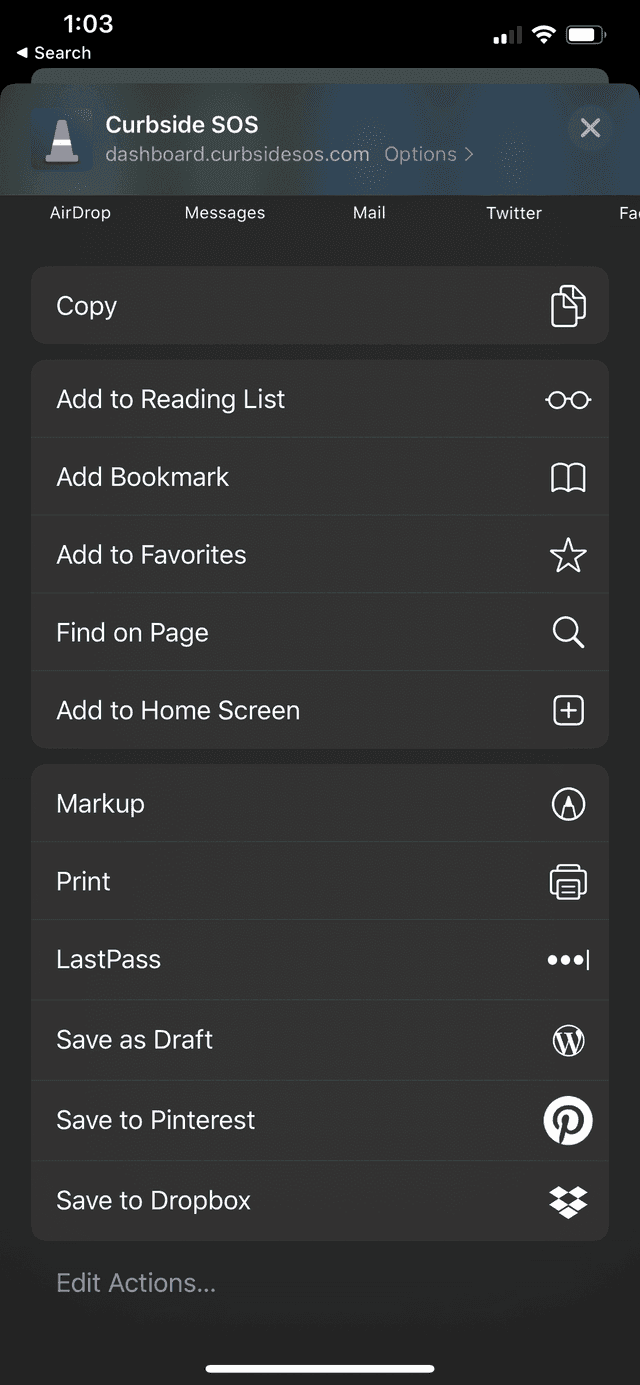
Step 5
Type a name for your site link. This will be the title that appears beneath its icon on your Home screen.
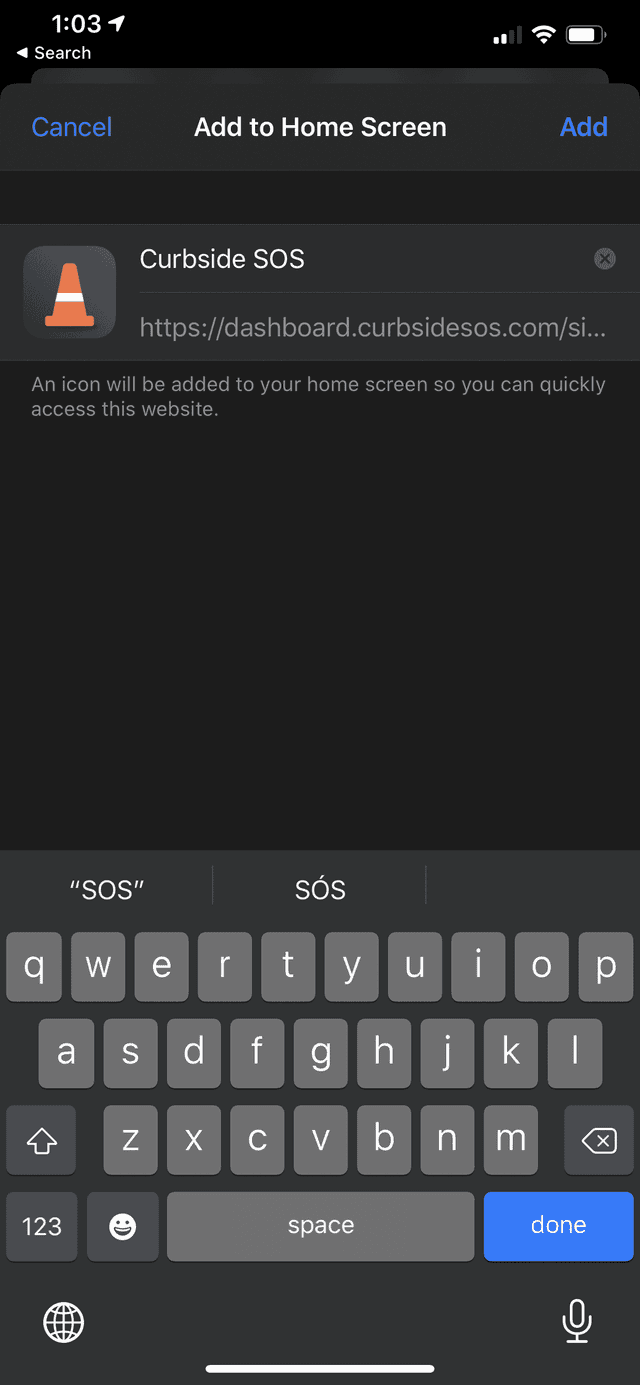
Step 6
Tap Add in the top-right corner of the screen. Your new "Curbside SOS web app" will appear in the next available space on your device's Home screen.
Now you have the ability to dispatch tow jobs from your iPhone. If you are dispatching yourself to the job, you'll need to head to the official Curbside SOS app to still mark "On my way".
Extra tip
To move it like you would any other app, tap and hold its icon, then tap Edit Home Screen, and you'll be able to drag it to your desired location. When you've placed it where you want it, tap Done.